No test records yet
Completed performance tests will appear here
Volume Shader BM is a cutting-edge GPU benchmark tool designed to push your graphics hardware to its limits through complex volumetric shader rendering.
Our benchmark utilizes advanced 3D volume shaders to create realistic fractal patterns that stress-test your GPU's processing capabilities, providing accurate performance metrics.
Whether you're a gamer looking to evaluate your system's performance, a professional needing to validate hardware capabilities, or simply curious about your device's graphical prowess, Volume Shader BM delivers precise and reliable results.
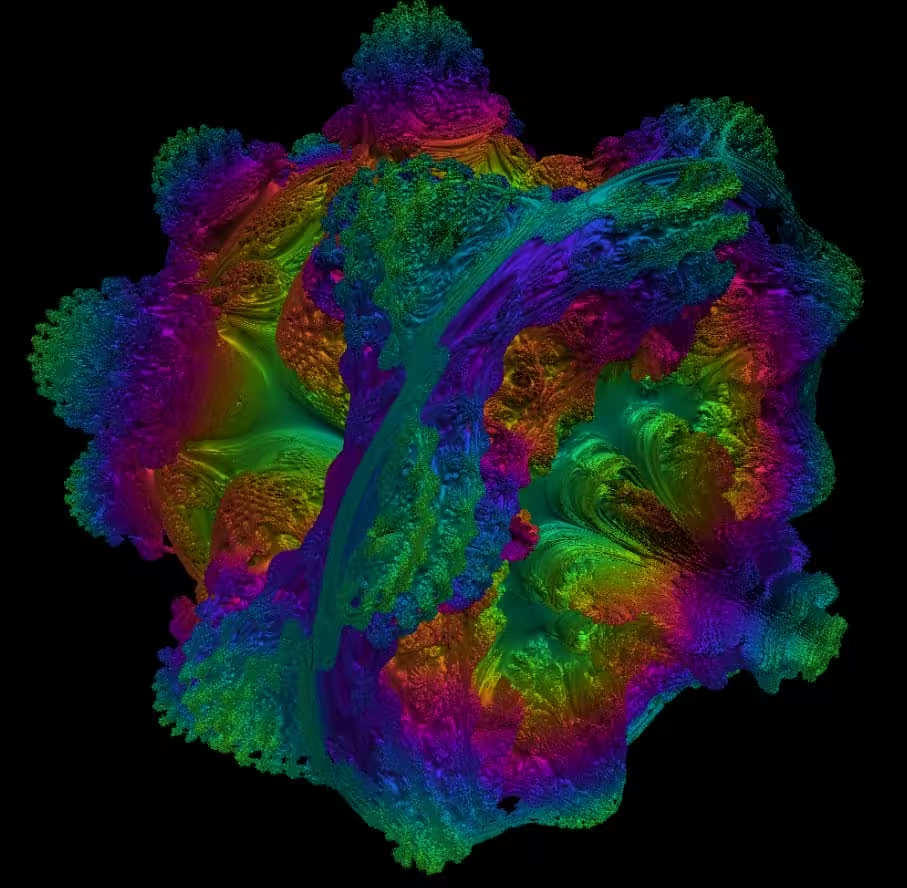
Volume Shader BM Test is a WebGL-based online GPU performance benchmark tool that evaluates your device's graphics performance by rendering complex 3D volume shaders.
Note: High-intensity tests may cause lag or heating on low-performance devices. Please choose an appropriate test level based on your device's performance.
This tool uses advanced WebGL 2.0 technology and volume shader algorithms to implement GPU performance testing through the following techniques:
The test algorithm gradually increases rendering complexity until it reaches the device's performance limit, accurately assessing the GPU's processing capability.
Fully supported. Latest version recommended for best performance.
Fully supported with excellent performance.
Basic support, some advanced features may be limited.
Fully supported, performance similar to Chrome.
Graphics Processing Unit, a chip specialized for processing graphics rendering and parallel computing, with thousands of small cores that excel at handling many simple tasks simultaneously.
CPUs have fewer powerful cores, suitable for complex logical operations; GPUs have many simple cores, ideal for parallel computing and graphics rendering. They work together for optimal performance.
Integrated GPUs: Built into the CPU, low power consumption but limited performance; Dedicated GPUs: Separate GPU chips, powerful performance, suitable for gaming and professional work.
Overheating causes throttling, affecting performance
Insufficient power limits GPU performance
Latest drivers optimize game performance
CPU and RAM also affect overall performance
Suitable for: 1080p gaming, light content creation, daily office work
Suitable for: 1440p gaming, video editing, live streaming
Suitable for: 4K gaming, professional rendering, AI computing
Suitable for: 8K gaming, workstations, enthusiasts
This is normal. The Toxic Mushroom test pushes your GPU to work at full capacity, so heat generation is unavoidable. If the temperature gets too high, we recommend stopping the test or lowering the test level.
The score takes into account FPS, rendering stability, and test level. A higher score indicates stronger GPU performance and can be used for side-by-side comparison with other devices.
Please make sure your browser is up to date, check if hardware acceleration is enabled, or try a different browser. Some mobile devices may not support WebGL 2.0.
All test data is stored locally and will not be uploaded to any server. You can safely perform tests without worrying about privacy issues.